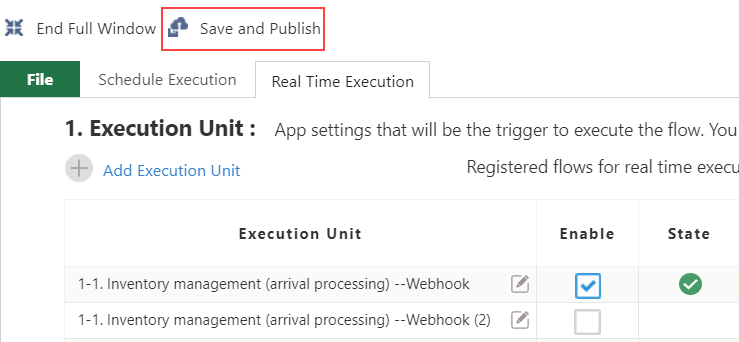This topic discusses the points to check and ways to deal in case real time execution performed through Webhook does not execute the execution unit.
All real time execution results are recorded in the log output app. Check that execution log in log output app is not logged as "Fail".
Cause of failed execution is available in the Log Message field. Confirm the content of log message and change the settings of execution unit as required.
For list of log messages and their possible solution, see Error Messages.
If execution logs are not recorded in the log output app, failure in sending the Webhook notification can also be one of the causes. Verify the Webhook settings of source app and check that there is no error.
In the source app, select App Settings > Customization and Integration > Webhooks. In case of failure in sending the Webhook notification, a red icon is displayed in the beginning of the list as shown in the image below.
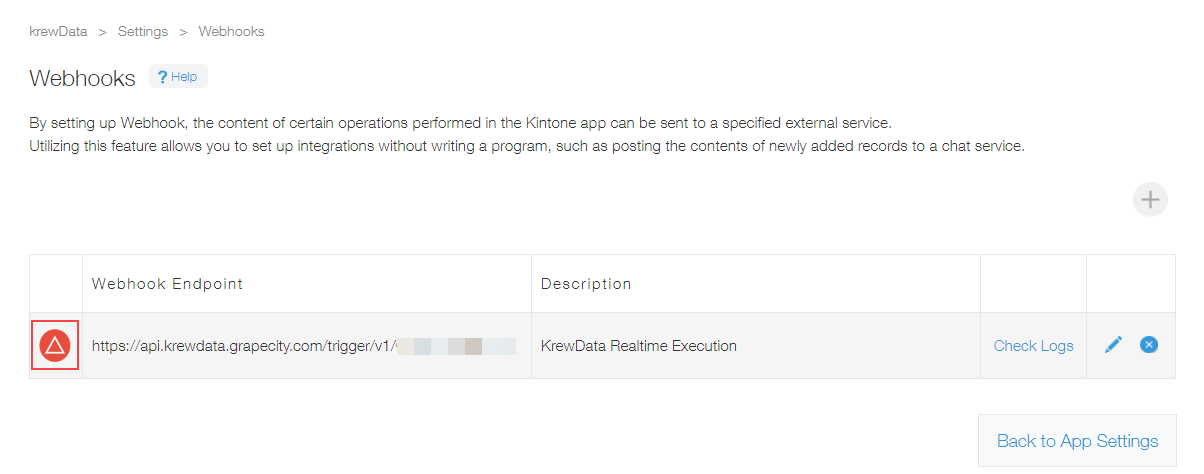
In such case, follow the steps below to confirm if the settings are correct.
(1) Check if Webhook URL is correct
Check if URL of execution unit created in the Real Time Execution tab is correctly set in Webhook URL of the source app.
If Webhook URL of source app is not set to URL of execution unit, the Webhook notification fails as it cannot find URL of execution unit.
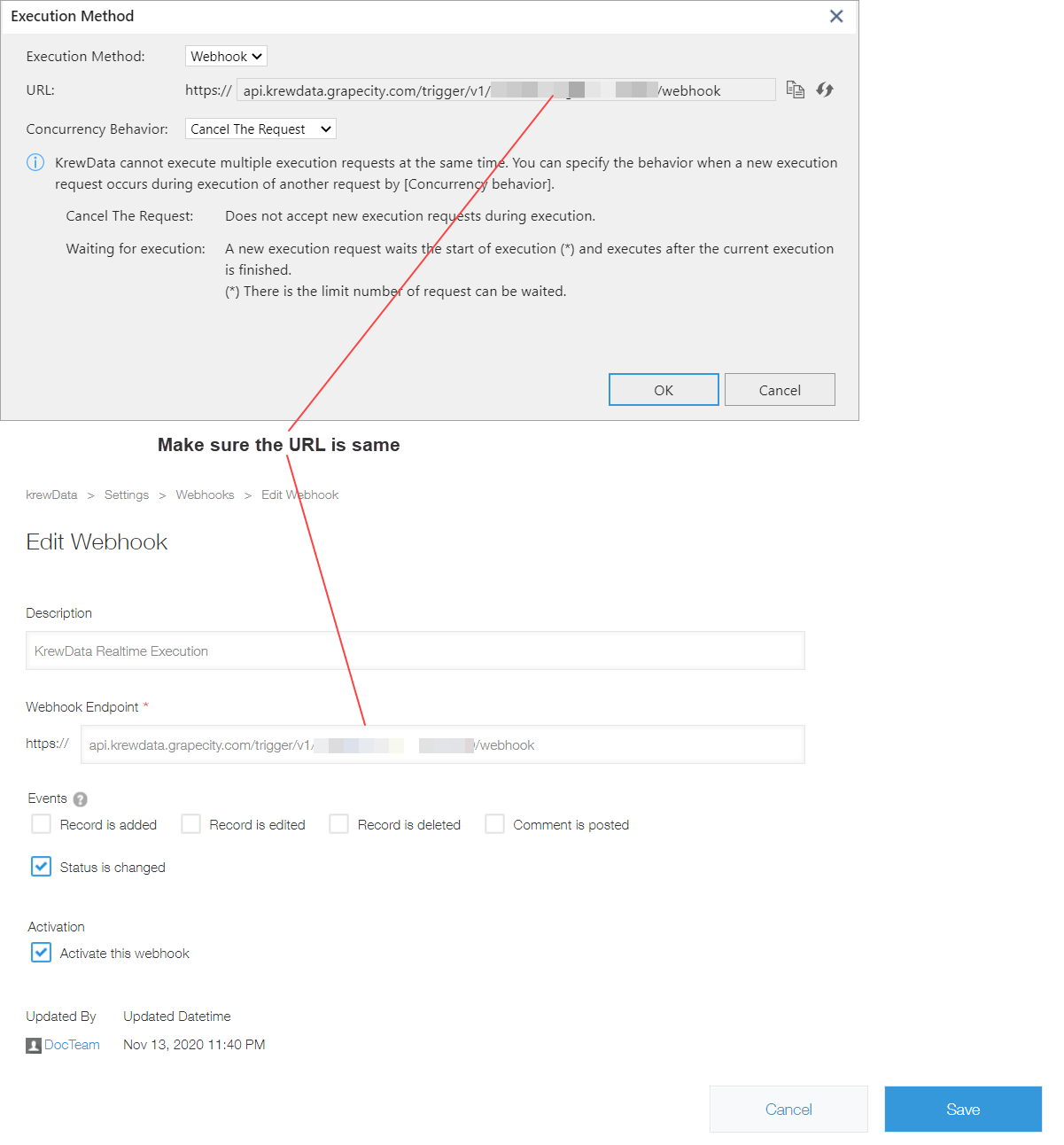
(2) Check if execution unit is enabled
The Enable checkbox, which enables or disables execution units, is turned Off by default when a new execution unit is created. If an execution unit is disabled, the URL is not published and webhook notification fails.
Check the Enable checkbox setting of the execution unit, and if it is not checked, turn it On to enable the execution unit.
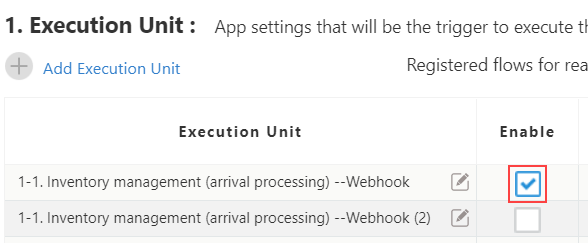
(3) Check if data editing flow is enabled
Webhook notifications may fail even if the execution unit is enabled. It happens when no data editing flows are enabled in the execution unit.
Check the Enable checkbox setting of the data editing flow, and if it is not checked, turn it On to enable the data editing flow.
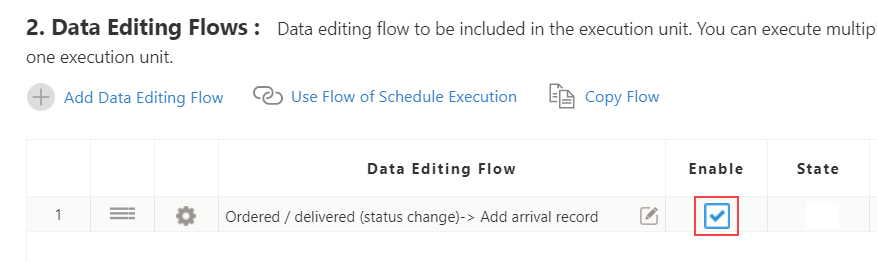
(4) Check if app is updated and the setting information for real time execution is registered
When app is updated on the Plug-in Settings page, settings information of real time execution gets registered, and the URL is published. The URL is not published until app is not updated, such as immediately after creating a new execution unit and setting up the data editing flow. Hence, the Webhook notifications fail in such scenarios.
Click Update App on the krewData's Plug-in setting screen and register the setting information for real time execution.