 |
A separate license is required to use the schedule execution plan and the real time execution plan. |
To use krewData, you need to set up a license for product version or evaluation version. To verify licensing status or to add a license, go to License page of the File tab.
To check the license status, select License from the menu in left pane of the File tab.
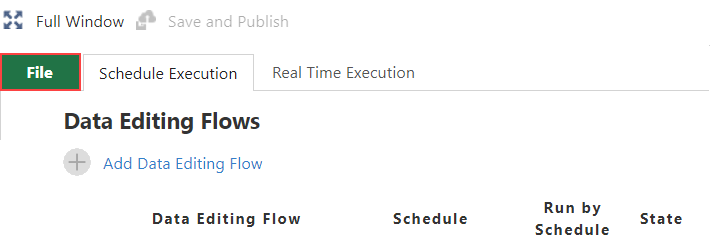
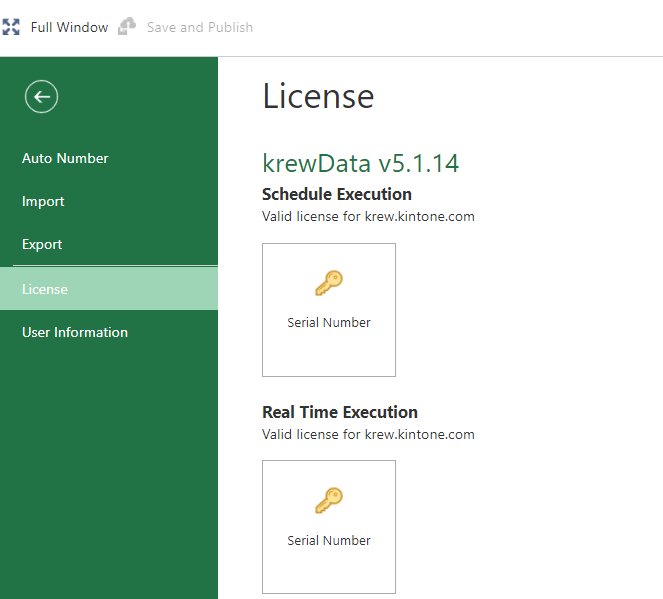
The above image is a screenshot of license page showing product version of schedule execution and real time execution.
 |
|
You can license your krewData app by using serial number for the feature to be added that is, schedule or real time execution. You can obtain this serial number either by purchasing the product version or by applying for the evaluation version. To add the license to your app, go to License page, click the Serial Number button of feature you want to add and enter the serial number in the dialog that appears.
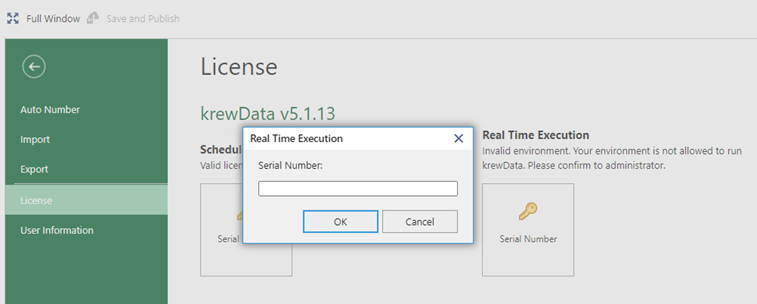
This section discusses about the behavior and availability of schedule and real time execution features according to the licensing status.
1. No License
In scenarios when neither schedule execution license nor real time execution license is set, for instance, just after adding the krewData plug-in, a dialog seeking serial numbers is displayed on the Plug-in Settings page. You need to enter the serial number you received at the time of purchase or on applying for a free evaluation version.
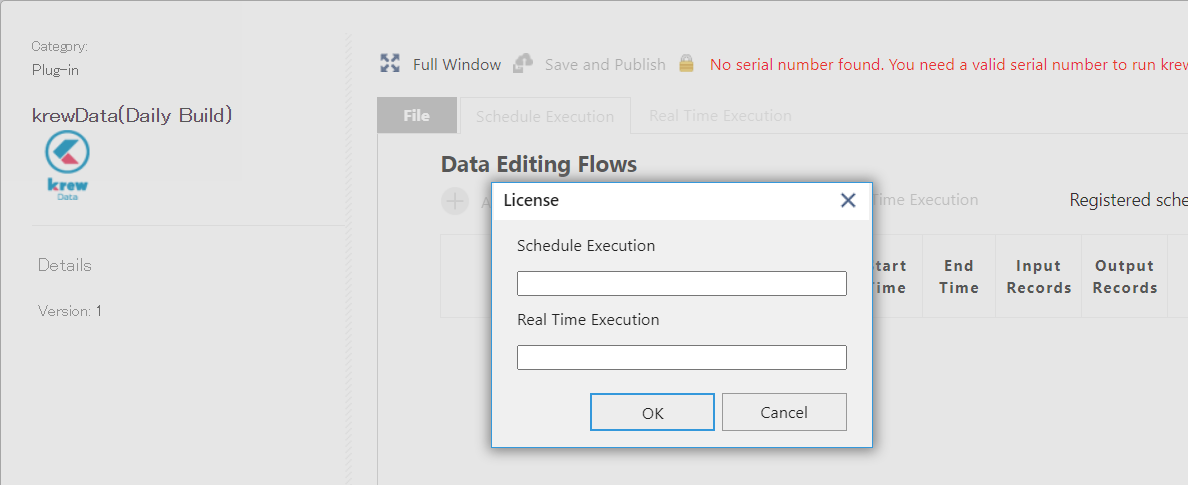
| Schedule execution | Real time execution | |
|---|---|---|
| Licensing status | Not set | Not set |
| Feature availability | Not available | Not available |
2. Schedule Execution License Only
(1) Product Version of Schedule Execution
When product version license of schedule execution is set, license information appears as shown in the image below.
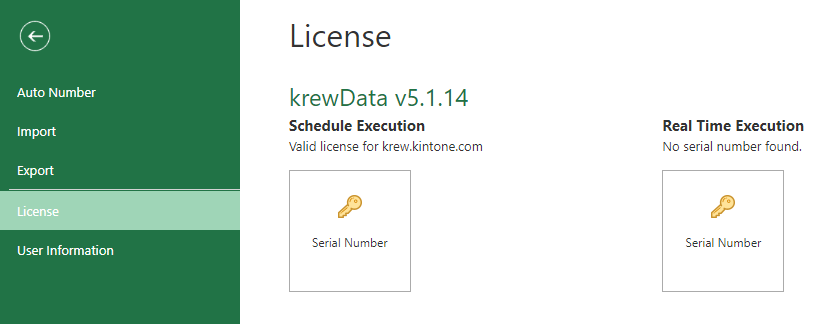
| Schedule execution | Real time execution | |
|---|---|---|
| Licensing status | Product license | Not set |
| Feature availability | Available | Not available |
(2) Free Evaluation Version of Schedule Execution License
When free evaluation license of schedule execution is set, license information appears as shown in the image below.
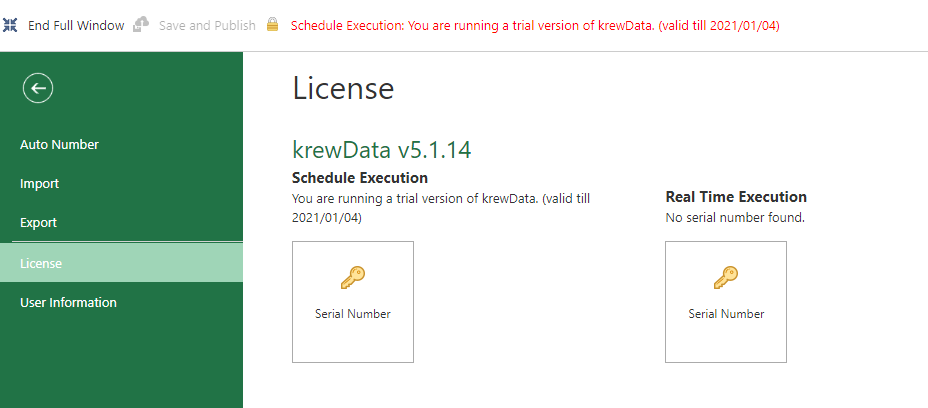
| Schedule execution | Real time execution | |
|---|---|---|
| Licensing status | Free evaluation license | Not set |
| Feature availability | Available | Not available |
(3) Expired Evaluation Version of Schedule Execution License
When evaluation version of schedule execution expires, a license error message and a dialog displaying serial number displays on the Plug-in Settings page. You need to purchase a product version license, if you wish to continue using the product.
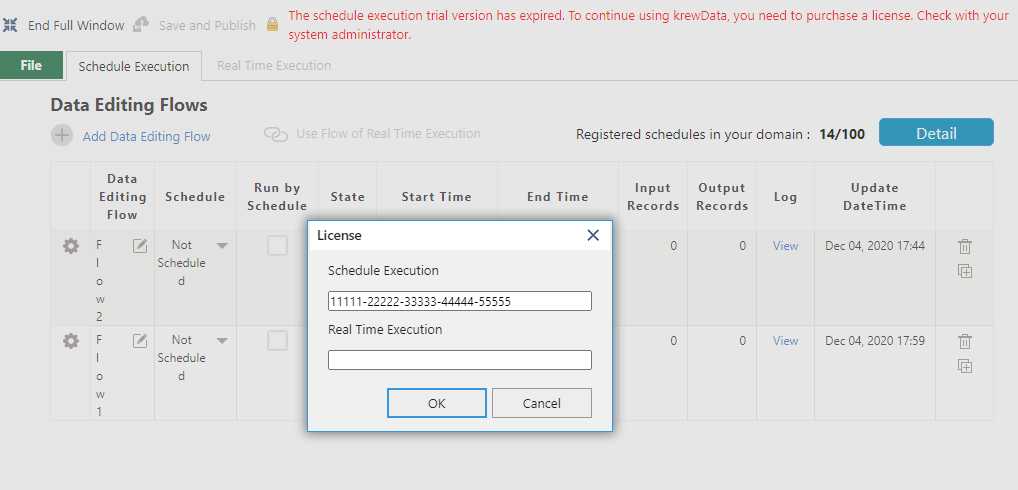
| Schedule execution | Real time execution | |
|---|---|---|
| Licensing status | Free evaluation license (Expired) | Not set |
| Feature availability | Not available | Not available |
3. Real time Execution License Only
(1) Product Version of Real time Execution
When product version license of real time execution is set, license information appears as shown in the image below.
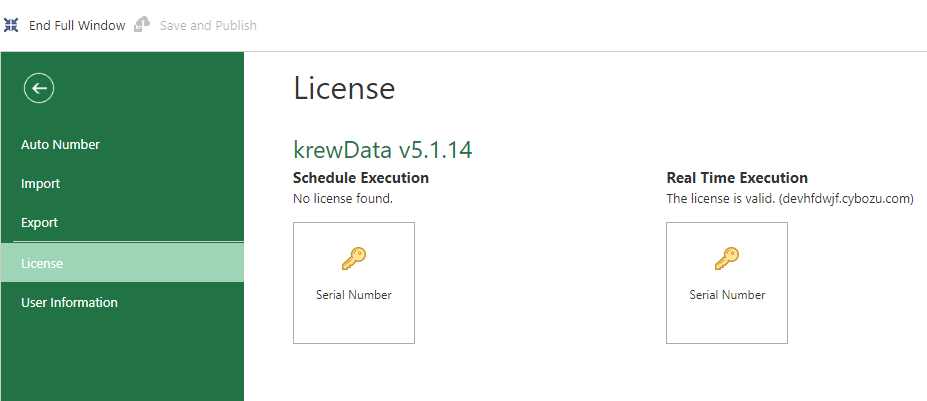
| Schedule execution | Real time execution | |
|---|---|---|
| Licensing status | Not set | Product license |
| Feature availability | Not available | Available |
(2) Free Evaluation Version of Real time Execution License
When free evaluation license of real time execution is set, license information appears as shown in the image below.
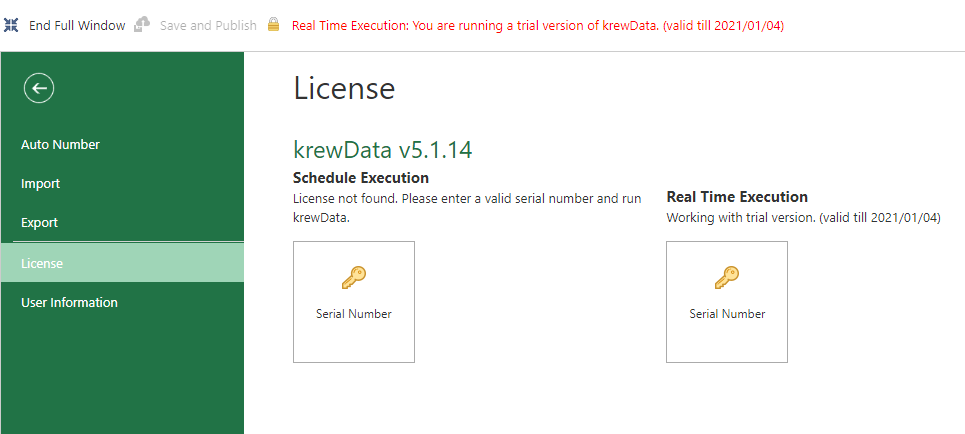
| Schedule execution | Real time execution | |
|---|---|---|
| Licensing status | Not set | Free evaluation license |
| Feature availability | Not available | Available |
(3) Expired Evaluation Version of Real time Execution License
When evaluation version of real time execution expires, a license error message and a dialog displaying serial number displays on the Plug-in Settings page. You need to purchase a product version license, if you wish to continue using the product.
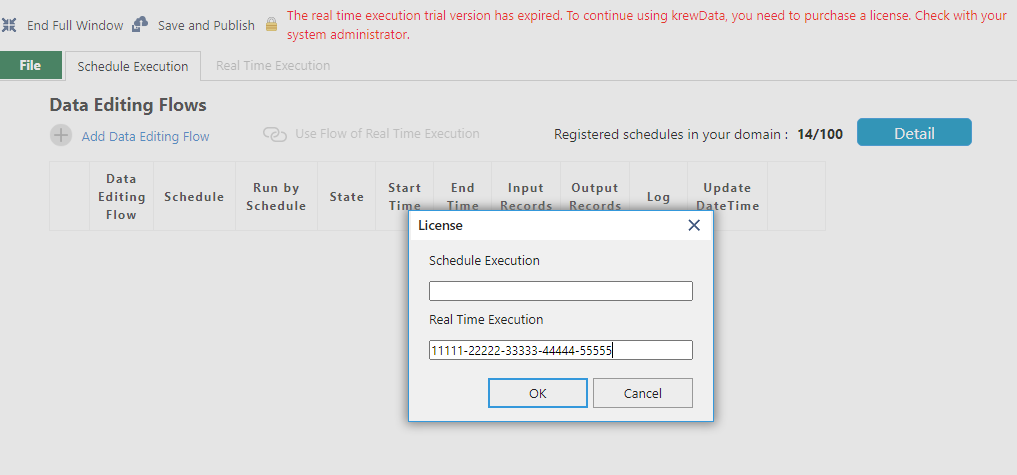
| Schedule execution | Real time execution | |
|---|---|---|
| Licensing status | Not set | Free evaluation license (Expired) |
| Feature availability | Not available | Not available |
4. Schedule and Real time Execution License Both
(1) Product Version of Schedule and Real time License
You can set schedule and real time execution, both licenses in the single krewData plug-in. When product version license of schedule execution and real time execution is set, license information appears as shown in the image below.
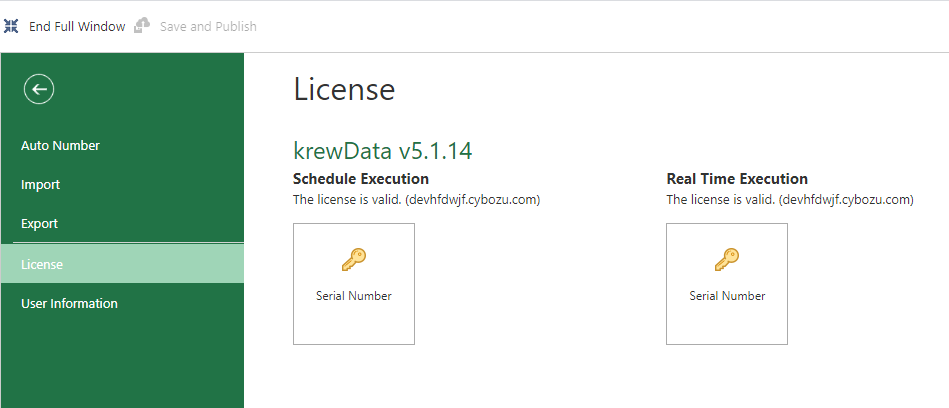
| Schedule execution | Real time execution | |
|---|---|---|
| Licensing status | Product license | Product license |
| Feature availability | Available | Available |
(2) Product Version of Schedule Execution License and Evaluation Version of Real time Execution
In a plug-in in which you have set product version of schedule execution license, you can set the evaluation version of real time execution as well. In such case, license information appears as shown in the image below.
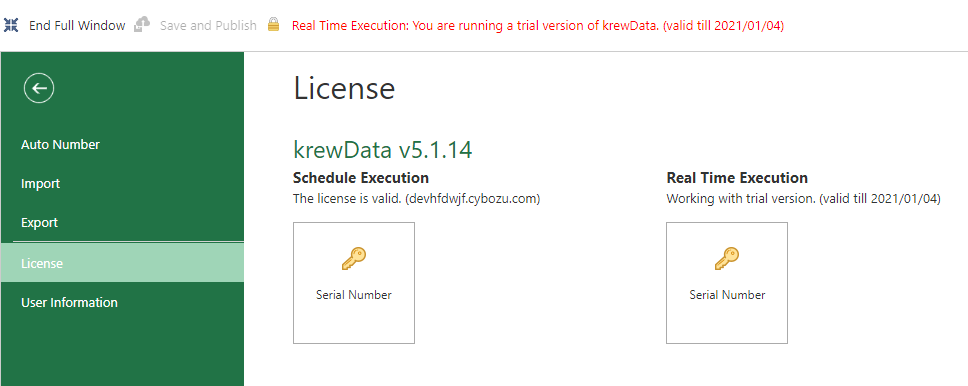
| Schedule execution | Real time execution | |
|---|---|---|
| Licensing status | Product license | Free evaluation license |
| Feature availability | Available | Available |
Similarly, if you have set the product version license of real time execution in a plug-in, you can set the evaluation version license of schedule execution as well.
(3) Product Version of Schedule Execution License and Expired Evaluation Version of Real time Execution
If evaluation license of real time execution expires in the environment where product version of schedule execution license has been set up, the license information appears as shown in the image below. Hence, in such case, the real time execution functionality stops working while schedule execution continues to be operational.
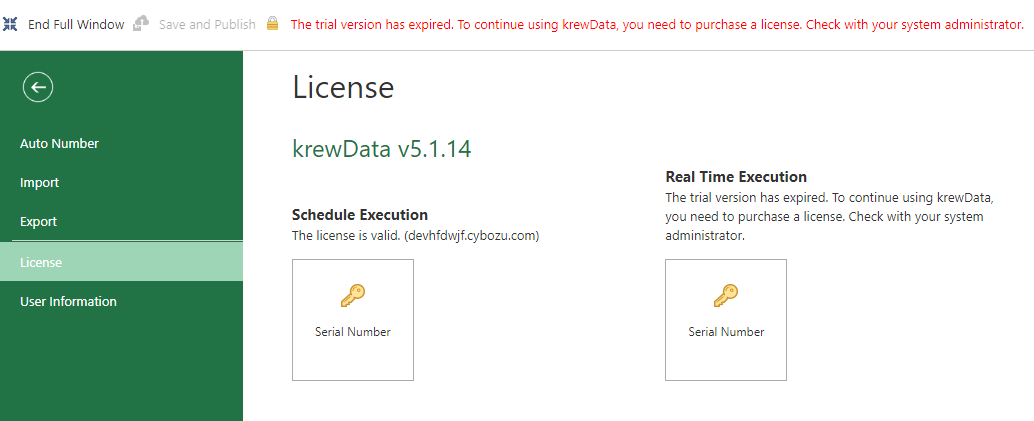
| Schedule execution | Real time execution | |
|---|---|---|
| Licensing status | Product license | Free evaluation license (Expired) |
| Feature availability | Available | Not available |
In case you wish to remove the expiry message of evaluation license from the page, you need to delete the serial number of real time execution using following steps.
- Click the Serial Number button of real time execution.
- Delete the serial number getting displayed in the License dialog and press OK button.
- Click the Update App button getting displayed on top of the page.