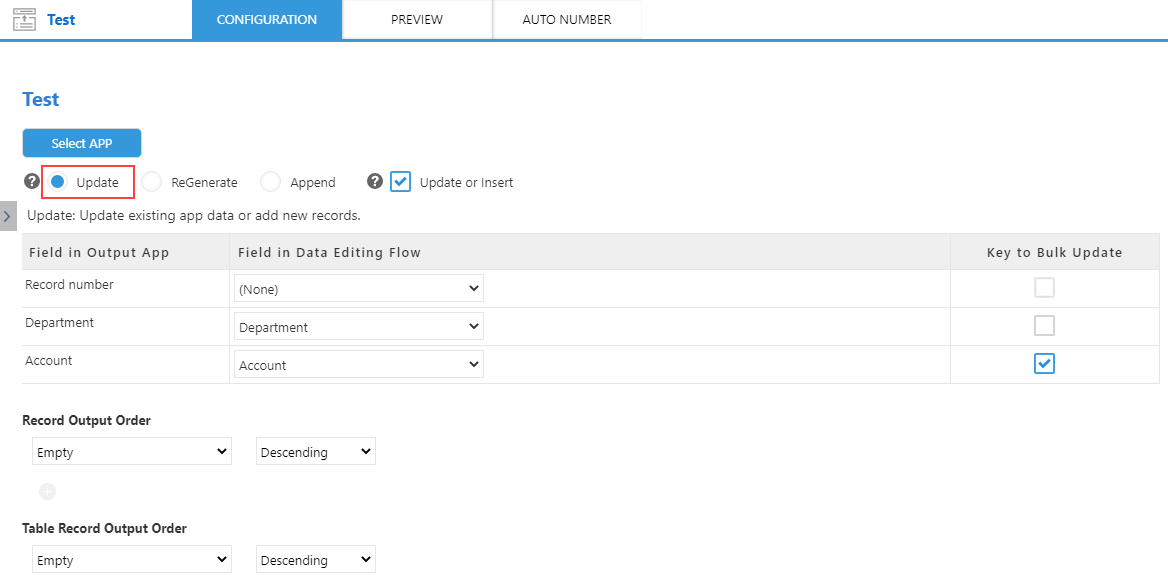krewData internally uses the kintone REST API to perform operations such as getting, updating, and deleting records in the kintone app. kintone limits the number of API requests that can be made on daily basis. In addition, a data editing flow that aggregates and processes a large number of records may take a very long processing time.
This topic discusses the key points to efficiently execute the data editing flow and reduce the consumption of API requests.
Filter Input Records
krewData processes all the records loaded by the Input App command. When it is not required to aggregate or process all the records saved in an input app, use filter settings of the Input App command to filter and hence, reduce the number of records processed by the data editing flow.
Example settings of Input App command
This example demonstrates the filter settings for aggregating records of this fiscal year. Set a filter of "On or after April 1, 2018" for the Date field.
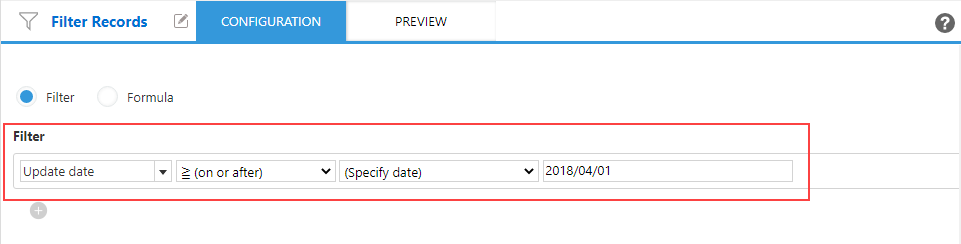
Exclude Unnecessary Fields
Just like the record count, number of fields in an app also impacts the processing time. We recommend you to select only those fields of the Input App command which are required for aggregation and processing.
Example settings of Input App command
Select only those fields which are required for aggregation.
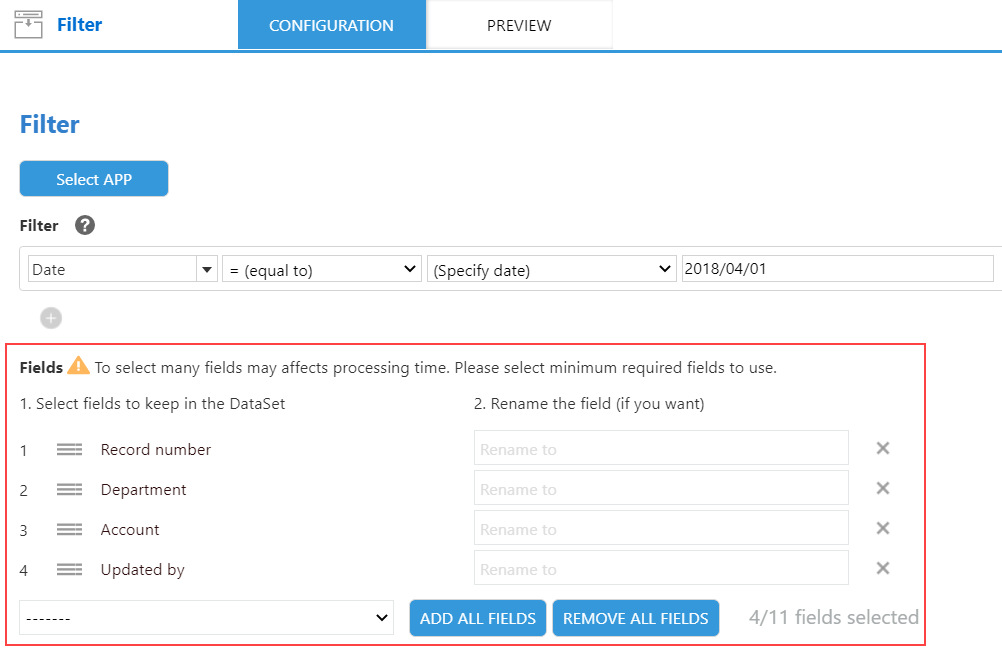
Select Output Method
There are three types of output method for output application commands: ReGenerate, Update and Append. The ReGenerate method deletes all the records that exist in the output app and reprints the resulting data of the data editing flow. Hence, this method is not efficient when only a small part of records is to be updated.
In such case, consider setting Update as the output method as it only updates those records of the output application which have changed.
Example settings of Output App command
Set Updated as the output method to updated only those records which have changed.