In the External Service Setting List page, you can refer to the account name, input/output file and data source settings set by the following commands.
- File Input Command
- File Output Command
- CData Connect Cloud Input Command
In addition, you can set and change the account used by multiple commands at once in the following cases.
- When changing the account used by multiple commands to another account at once
- When re-signing to expired accounts at once
- When setting an account in the data editing flow imported from another krewData app
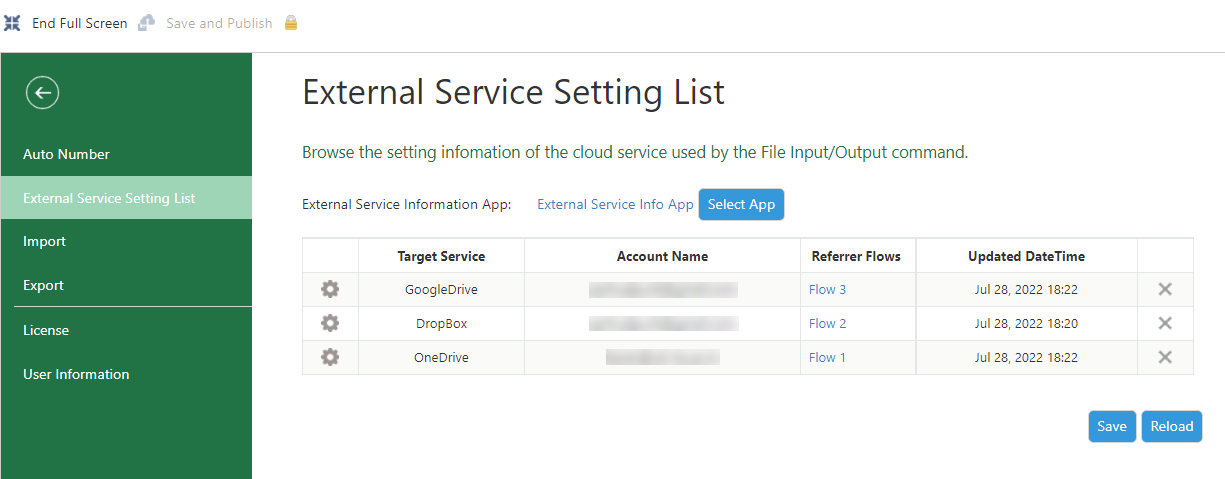
Display Items
| Items | Description | ||
|---|---|---|---|
| External Service Information App |
The name of the external service information app used by the Plug-in is displayed. You can click Select App button to create a new external service information app or change it to another external service information app.
|
||
| Gear Icon | You can move to the Account Details screen by clicking the gear icon and refer to the input and output file settings of the target account. | ||
| Target Service |
Display the service name to be connected.
|
||
| Account Name | Display the account name used for authentication / authorization of the target service. | ||
| Referrer Flows | Display the name of the data editing flow that contains the file input and file output commands. You can display the flow editing screen by clicking the data editing flow name. | ||
| Updated DateTime | Display the updated date and time of the setting information. | ||
| Remove Icon |
Click to delete the setting information.
|
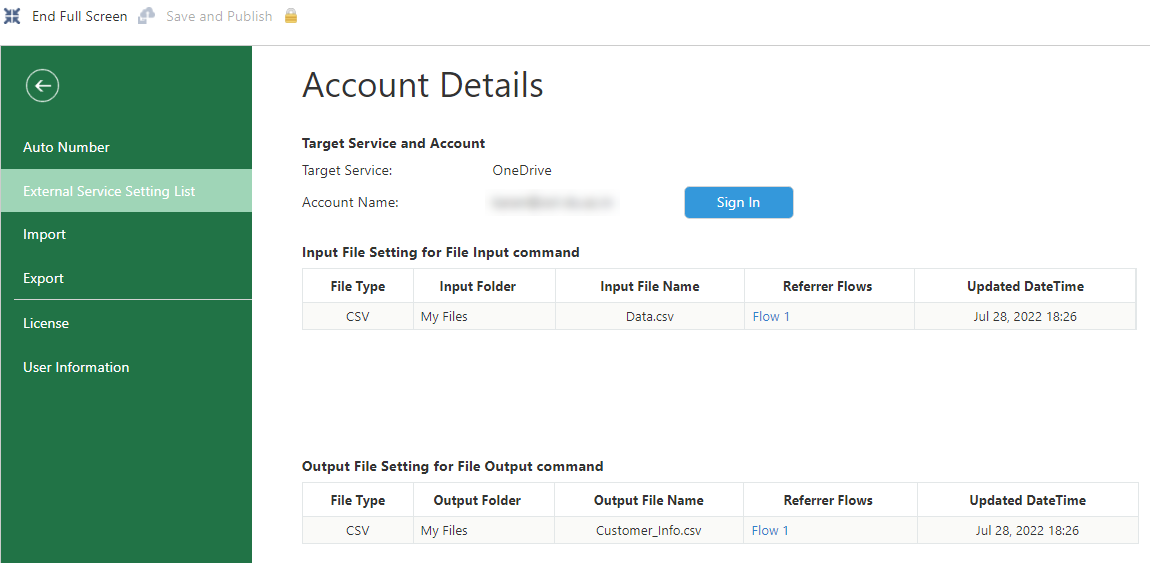
Display Items
Target service and account
| Items | Description | ||
|---|---|---|---|
| Target Service |
Display the service name to be connected.
|
||
| Client ID |
Display the client ID of Google app that was set when registering a Google Drive account.
|
||
| Account Name |
Display the account name used for authentication / authorization of the target service.
|
When the target service is OneDrive, Box, Google Drive, Dropbox, or SharePoint
Input File Settings for File Input command
| Items | Description |
|---|---|
| File Type |
Display the file type.
|
| Input Folder | Display cloud storage folder from where the file is read. |
| Input File Name | Display file name. |
| Referrer Flows | Display the name of the data editing flow which contains the file input command that uses this input file setting. You can display the flow editing screen by clicking the data editing flow name. |
| Updated DateTime | Display the updated date and time of setting information. |
Output File Setting for Output File command
| Items | Description |
|---|---|
| File Type |
Display the file type.
|
| Output Folder | Display cloud storage folder to save the file. |
| Output File Name | Display file name. |
| Referrer Flows | Display the name of the data editing flow which contains the file output command that uses this output file setting. You can display the flow editing screen by clicking the data editing flow name. |
| Updated DateTime | Display the updated date and time of setting information. |
When the target service is CData Connect Cloud
Data Source Setting
| Items | Description |
|---|---|
| Connection | CData Connect Cloud's Connection to input record data |
| Data Source | Data source type |
| Table | Table name to input record data |
| Referrer Flows | Shows the name of the data editing flow contains the CData Connect Cloud input command that use this data source configuration. You can click the link created on each data editing flow name to display the flow editing screen. |
| Updated Datetime | Display the updated date and time of setting information. |
When you export the data editing flow that includes the file input, file output and CData CLoud Connect input command, and import them into another krewData app, you need to reset the account of the external service.
To reset the account, go to the External Service Setting List page.
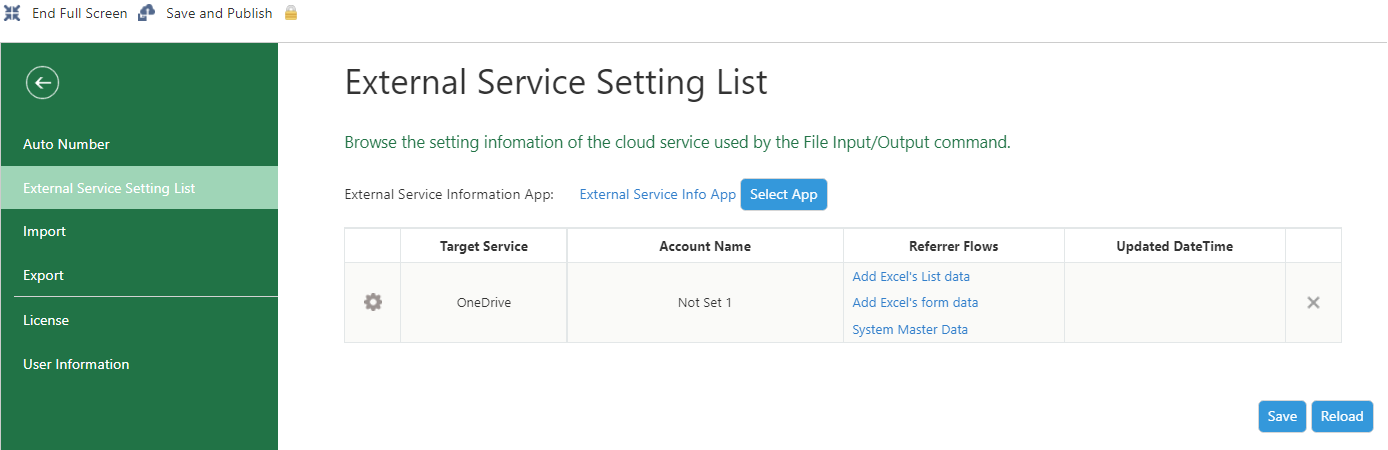
1. Create a kintone app (External Service Information App) to save account information
(1) Click the Select App button of External Service Information App.
(2) Click Create service setting management app in the app selection dialog, enter app name, and click the OK button to create an external service information app.
(3) Select the created external service information app in the app selection dialog, and click the OK button.
2. Sign in to the target service and allow access to file
(1) Click the gear icon in the row where the account name is displayed as "Not set 1" to move to the Account Details page.
(2) In the Account Details page, click the Sign In button next to the Account Name.
(3) Sign in according to the sign-in procedure for each service.
(4) Click the Save button on the External Service Setting List page.
(5) Click Update App at the top left of the screen.

