![]()
Combine Fields command lets you combine the values of multiple fields and store it in a new field.
Settings
| Setting | Description |
|---|---|
| 1. Name the new combined field | Enter name of the new field to store the combined value. |
| 2. Select the new field's data type | Select the field type for new field to store a constant. You can select from following field types: |
| 3. What character should separate the combine values |
Select the separator for combined values. You can use any of the following characters:
|
| 4. Should the original fields being combined be removed? | Select whether to delete the original fields that are combined. Check On the Remove original fields being combined checkbox to delete the original fields. |
| 5. Select fields to combine | Select the fields to be combined. |
Example
This example demonstrates combining Prefecture, Address 1 and Address 2 fields of a customer app to store in a new field named Address.
Input Data
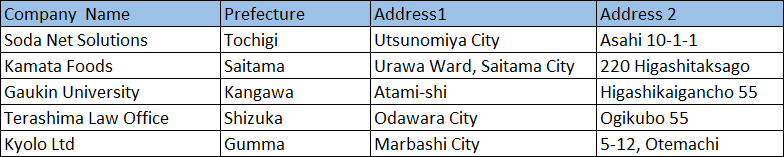
Command Settings
| 1. Name the new combined field | 2. Select the new field's data type | 3. What character should separate the combine values | 4. Should the original fields being combined be removed? | 5. Select fields to combine |
|---|---|---|---|---|
| Address | Text | None | Check OFF | ・Prefecture ・Address 1 ・Address 2 |
Settings Page
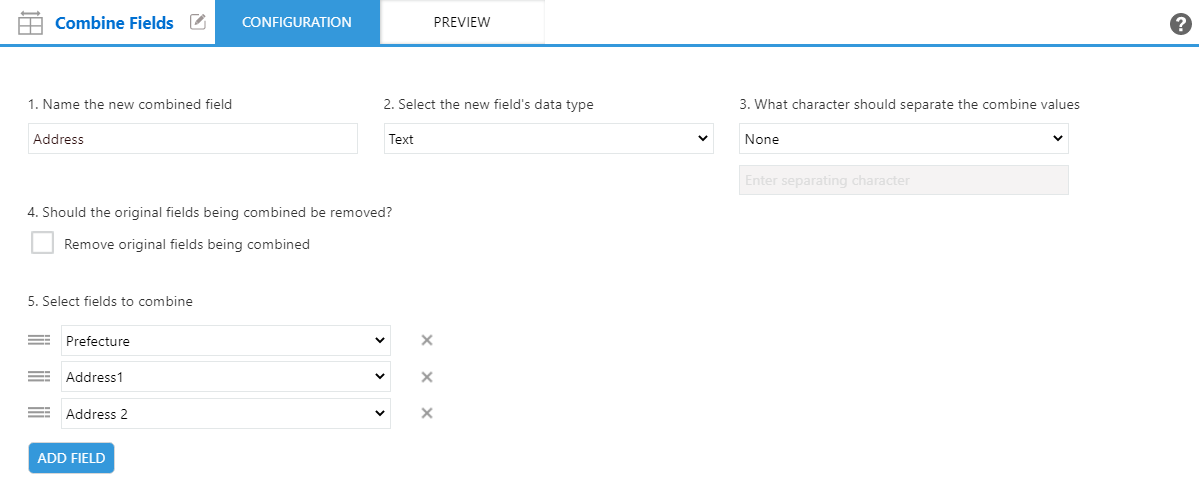
Execution Result
